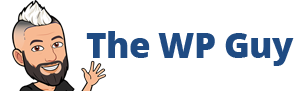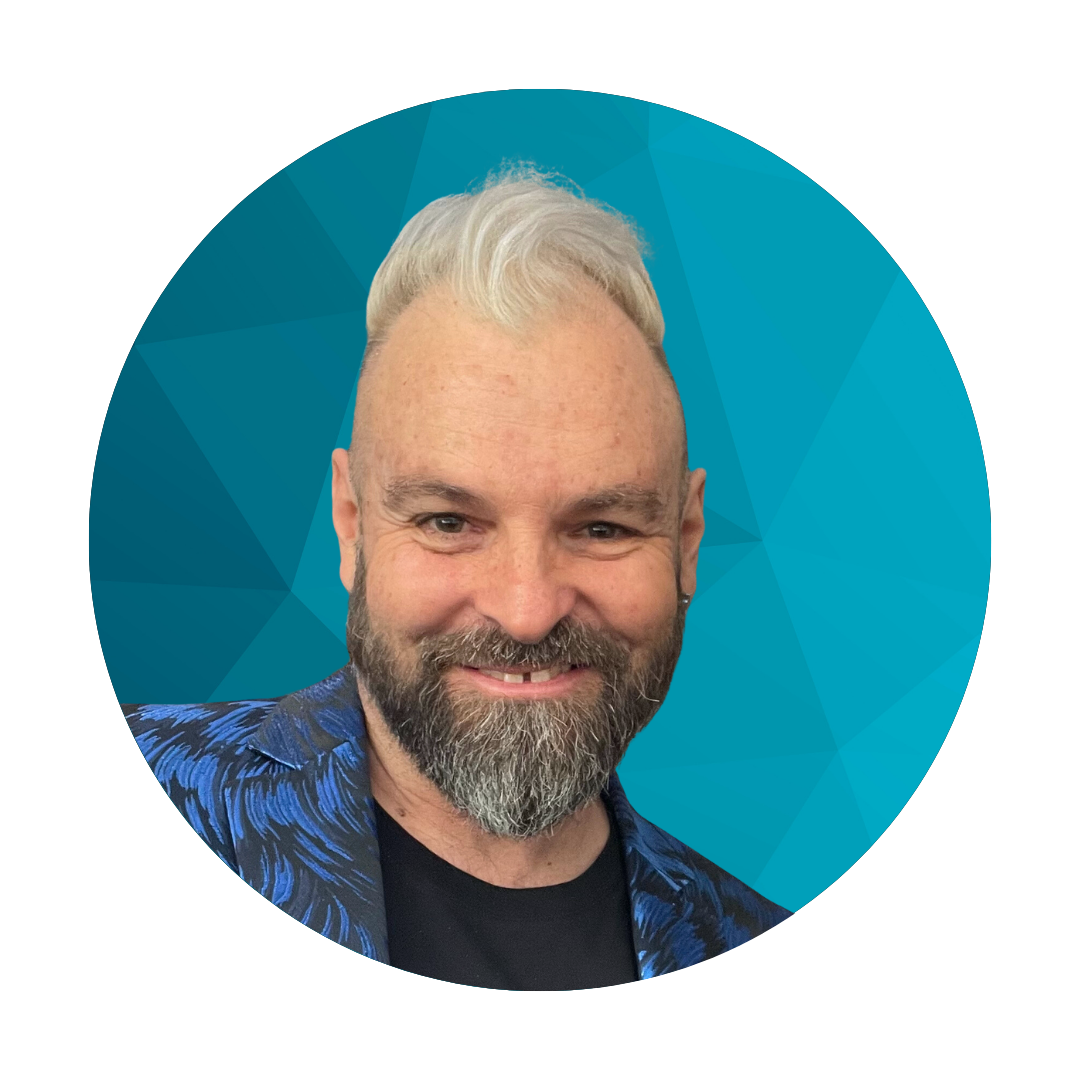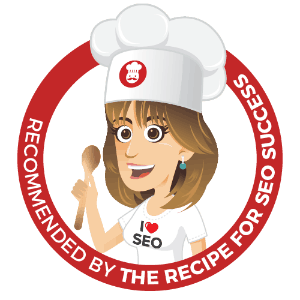Where to find that mysterious setting to allow people to buy from you without them needing to create a PayPal account. It is one of those things that drives me a little crazy as I can never remember off the top of my head where to change the settings. So for my benefit as much as yours I have laid it out below with screenshots and links to speed up the process.
By default it’s turned off would you believe so every single PayPal user needs to make this change in the setup stage.
Very handy reference manual for PayPal Standard – PayPal Standard Integration Guide (PDF)
This blog post is based on using the PayPal Standard style of account.
Step 1 – Edit profile
Actual PayPal link: https://www.paypal.com/webapps/customerprofile/summary.view
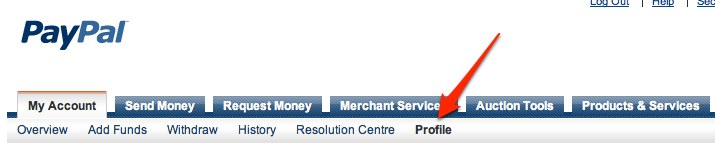
Step 2 – Select Selling tools (bottom left option)
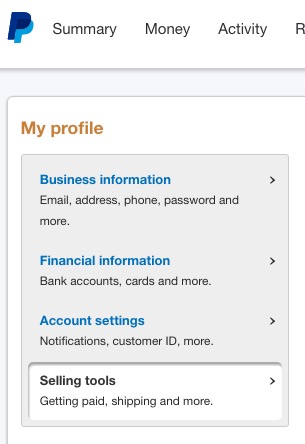
Step 3 – Select website preferences – update
Actual PayPal link: https://www.paypal.com/cgi-bin/customerprofileweb?cmd=_profile-website-payments
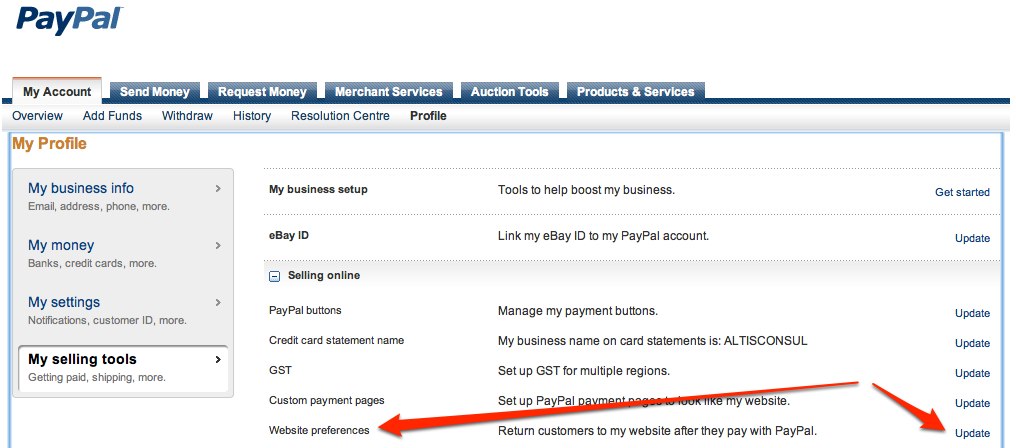
Step 4 – Set PayPal Account Option to ‘On’
Further reading about this setting on official site: https://www.paypal.com/au/cgi-bin/webscr?cmd=p/pop/help-account-optional

Other useful setting on the same page
There are a few more items on this page that are used in the e-commerce setup that you may need. They are:
Auto Return for Website payments:
Auto Return for Website Payments brings your buyers back to your website immediately after payment completion. Auto Return applies to PayPal Website Payments, including Buy Now, Donations, Subscriptions and Shopping Cart. Learn More
You also need to add a the URL where you want your customer to go back to on your website after a successful transaction.
For WooCommerce the return URL is: yoursite.com/checkout/order-received/
PDT – Payment Data Transfer
Payment Data Transfer allows you to receive notification of successful payments as they are made. The use of Payment Data Transfer depends on your system configuration and your Return URL. Please note that in order to use Payment Data Transfer, you must turn on Auto Return.
Side note – As of August 2017 you can sell stuff on the WordPress.com Business plan and use any plugins or themes you want to.
More useful links to WordPress shopping cart plugin resources
WooCommerce plugin
Paypal Standard guide : https://docs.woocommerce.com/document/paypal-standard/
I hope you’ve learnt now how to setup your website to accept credit cards.
I’ve been building WordPress websites for over a decade, spoken at conferences around the world, and taught countless people how to build and maintain their sites.
I know its a jungle out there finding the right people for website development.
But I’m here to help.
Author Profile – Tony Cosentino