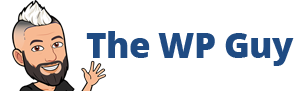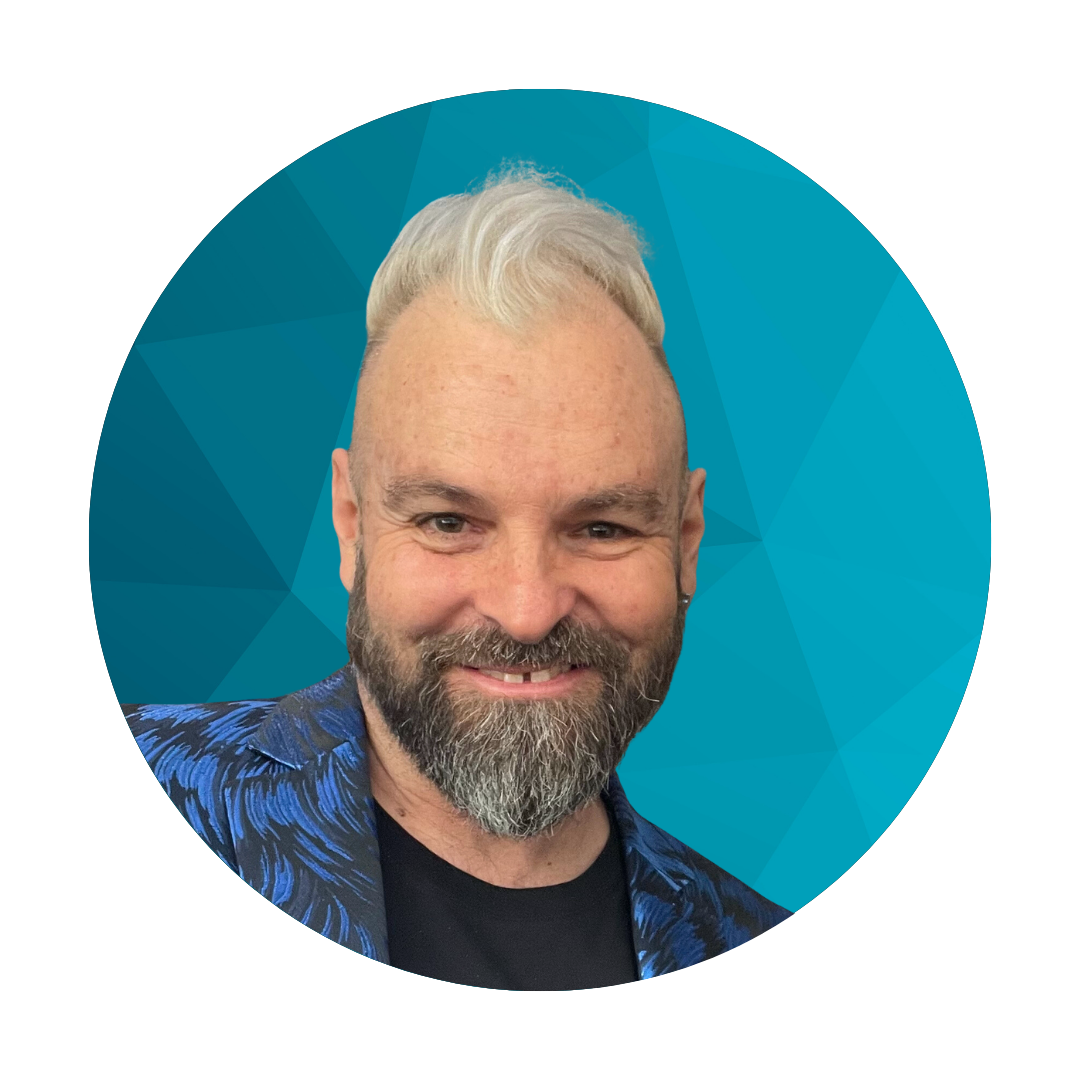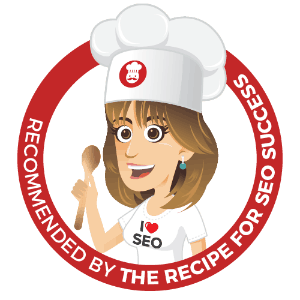Here are some simple instructions to get use the facebook messenger platform as a website chat solution on your WordPress website. Its crazy how easy and quick it is to do.
What you need
Facebook page – All you need is a facebook page setup for your website which if you don’t have already go and do that regardless as all websites that want to build a tribe need to have somewhere for the tribe to hang out and talk and facebook does that brilliantly without needing to setup a forum which is a lot of work.
Wordpress website – any wordpress website that you have on your own web hosting can do this.
WordPress plugin – to add the facebook code easily which won’t disappear if you change themes. There are many options here but my favourite at the moment is called Tracking Code Manager its free and really cool to use.
Setting up the facebook messenger platform
Ok so once you are on you facebook page go to the top right area of the page and click Settings
Then on the left click on Messenger Platform
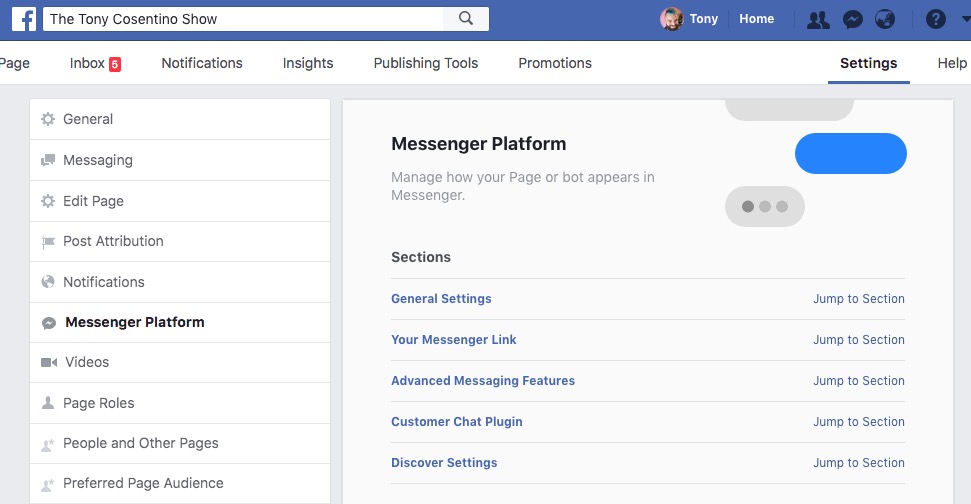
Now look down towards the bottom of the page and you will see Customer Chat Plugin click on Set Up
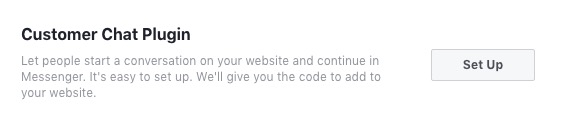
Setting up facebook customer chat on the facebook side
No you are taken to 3 simple steps.
Step 1 – Select your language and then change the message that pops up to something that is more your style.
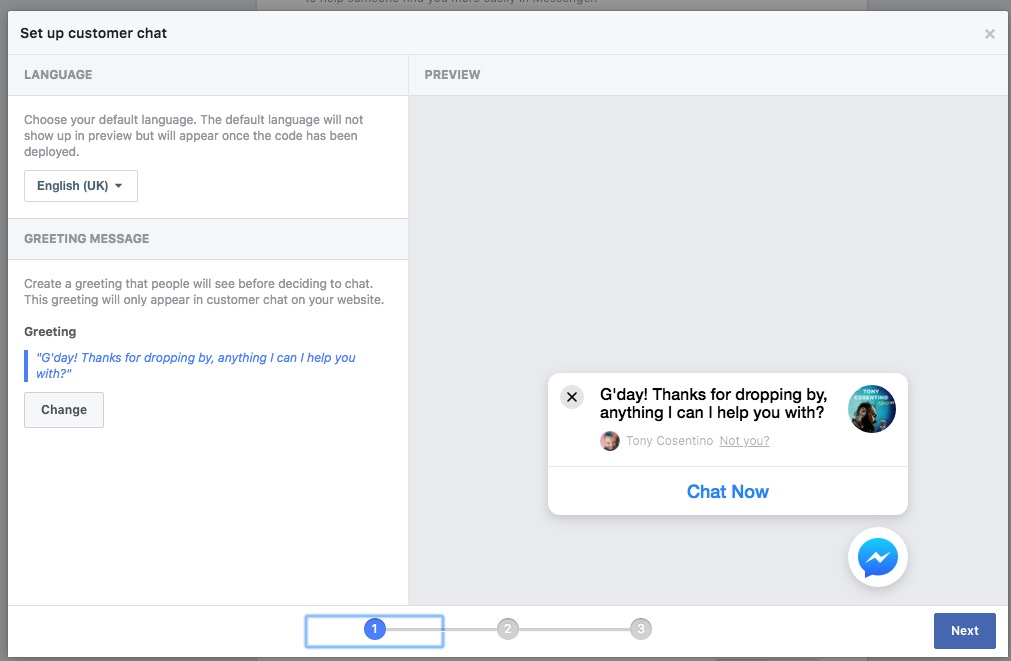
Step 2 – chooses a response time that works for you or just leave it as automatically set.
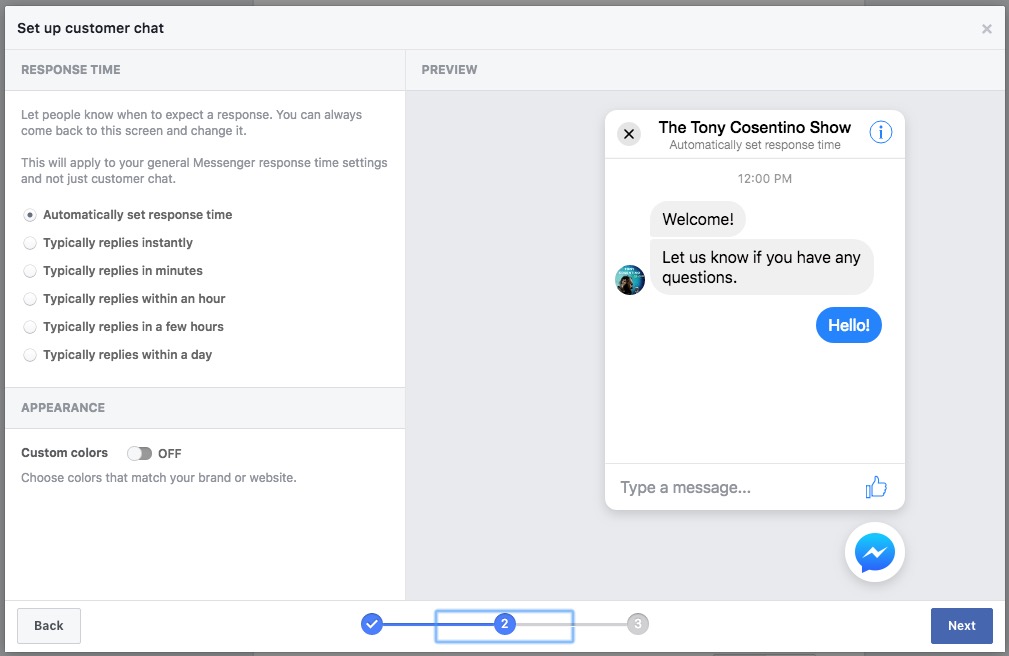
Step 3
– Add your website added in the top left area with the full https:// etc
– Copy the code snippet on the right to put on your website
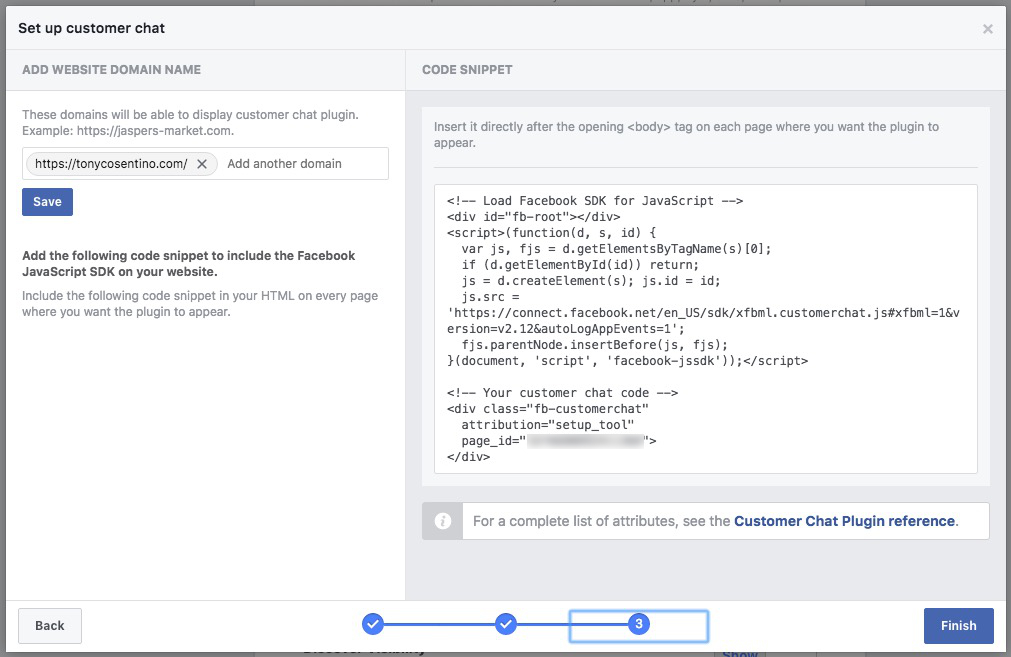
Setting up the WordPress side
Install the plugin if you already haven’t called Tracking Code Manager
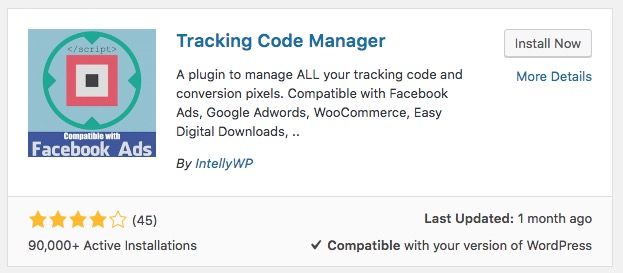
Now go to the left of the WordPress admin area and got to Settings -> Tracking Code Manager

Now add new tracking code or it might say you don’t have any do you want to add one.
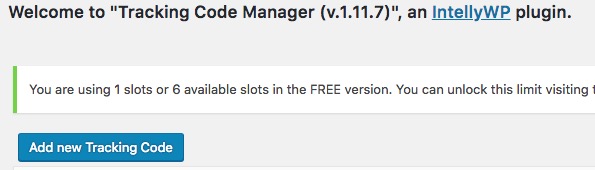
Settings for adding facebook chat to manage tracking code plugin
- Add you own name
- past in the code got previously from facebook
- select – After BODY for the position of the code
- select – Standard code tracking in your WordPress
- select – In the whole website (pages, posts and archives)
- finally click the blue Save button at the bottom of the page
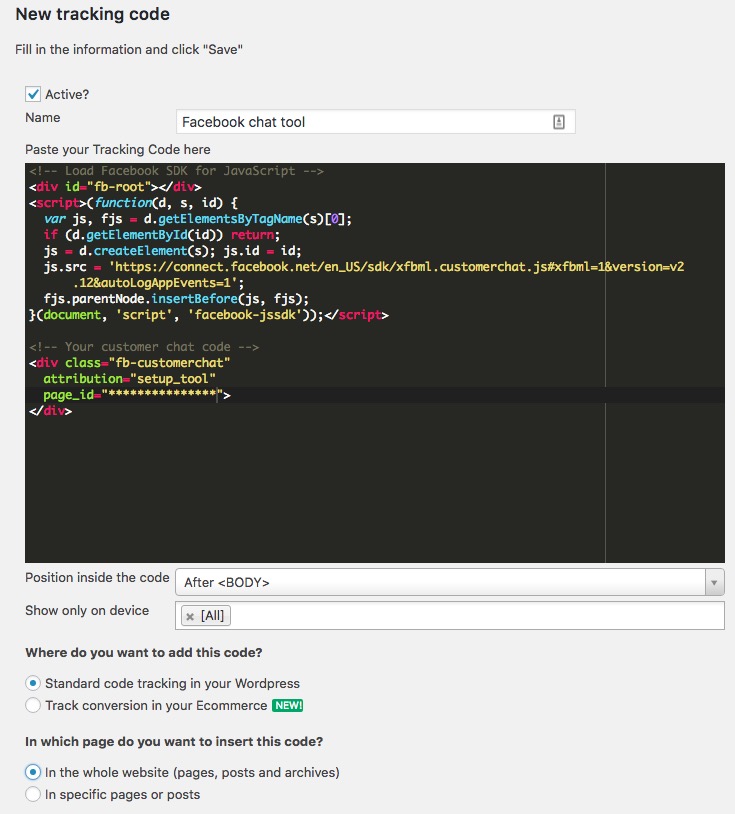
And that is all you need to do and it should then work on your website and appear like so in the lower right corner after a few seconds of the page fully loading.
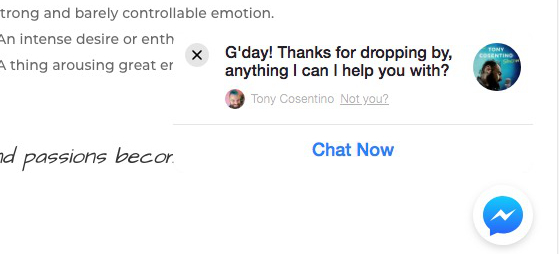
I’ve been building WordPress websites for over a decade, spoken at conferences around the world, and taught countless people how to build and maintain their sites.
I know its a jungle out there finding the right people for website development.
But I’m here to help.
Author Profile – Tony Cosentino