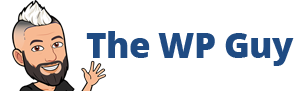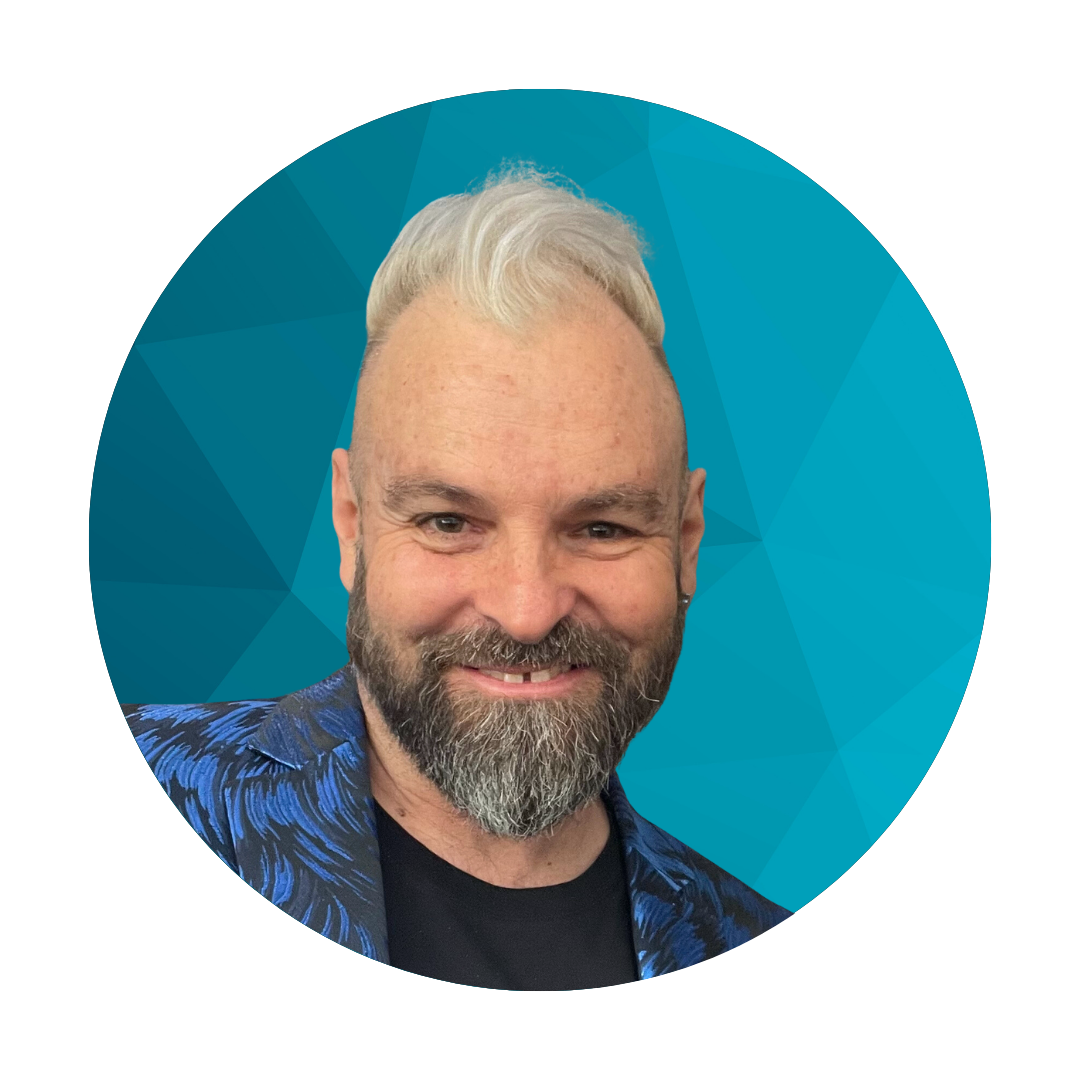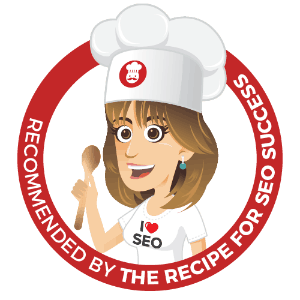DNS Settings
Ok so you have created a cloudflare account, great. And maybe imported the DNS settings from your current setup, excellent.

Then you change the namerservers over to the cloudflare ones and the website goes down and a mild dread sweeps over you for trying to be too clever.
Well let me tell you, don’t give up just yet, you are so close to a better setup that only a couple of things are stopping the win.
SSL/TLS Encryption mode settings
The first port of call is the SSL/TLS tab, then the Overview section.
You need to change the setting to FULL. That way you can use the free SSL certificate your web hosting provider hopefully has already setup (a paid SSL certifcate works also). The Full (strict) setting is too hard core and you need to get a special certificate for it to work and you ain’t got no time for that.
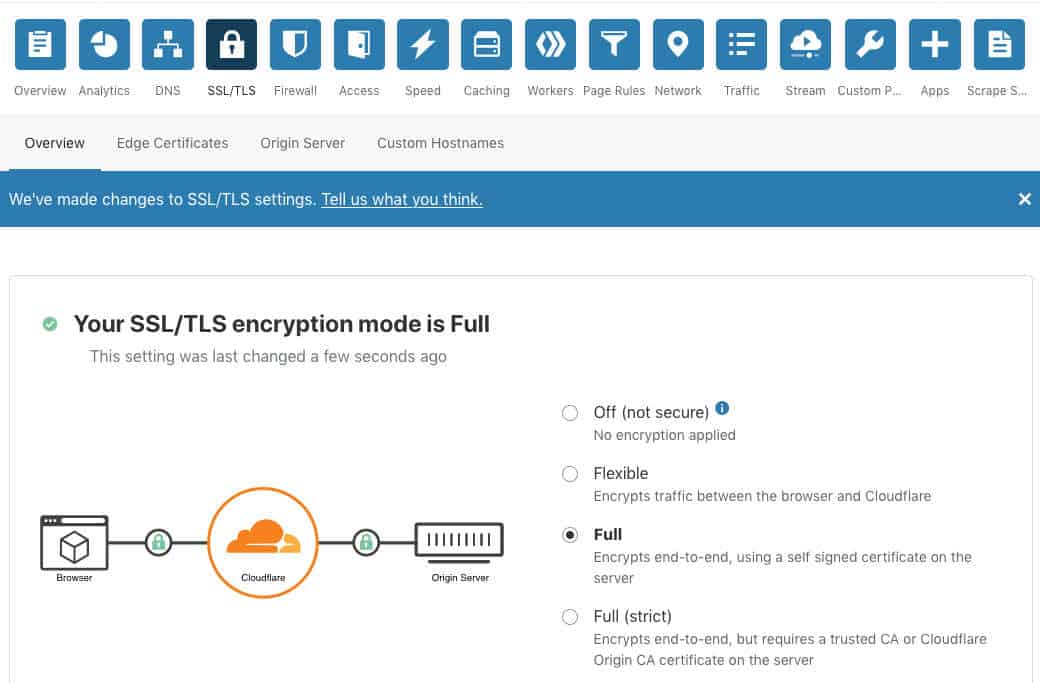
Edge Certificate Status Pending Validation
Now the website will still be offline and if you look at the SSL tab in the Edge Certificate area the SSL certificate will still be being setup which can take hours, like 4 hours even.
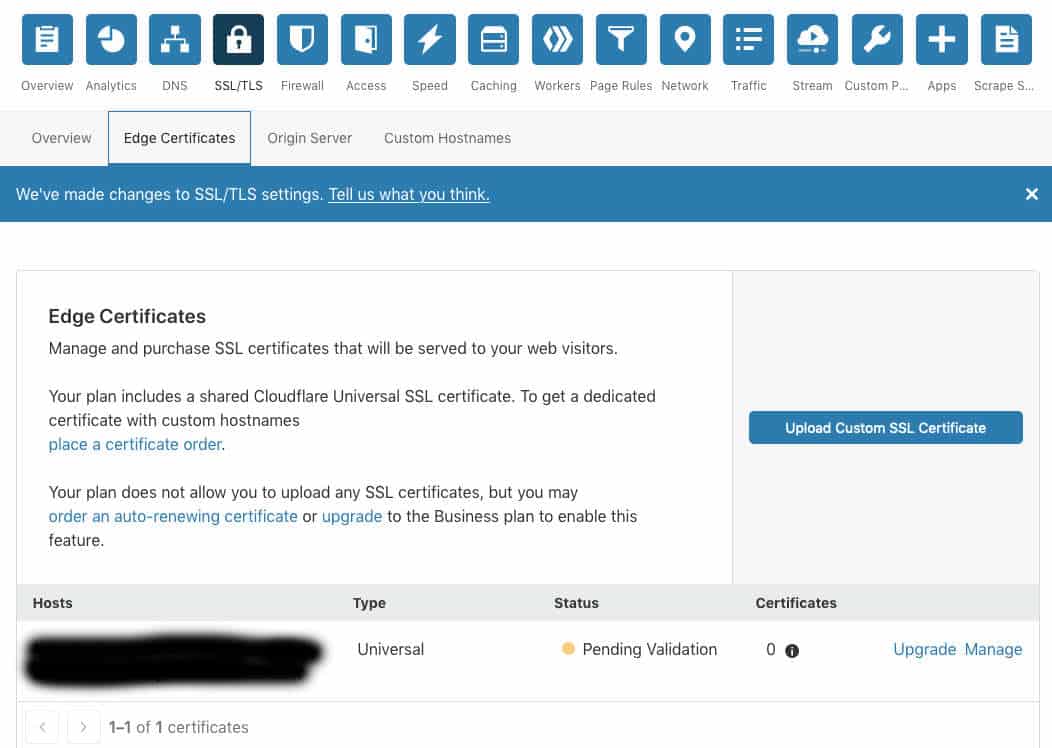
Proxied or DNS only
If the website being offline during that time is not going to be viable then you can go back to the DNS settings page and change all of the Proxied settings to DNS only then come back after the Cloudflare SSL becomes active.
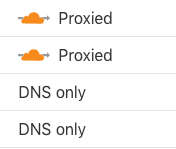
Edge Certificate Status Active
Once the SSL certificate has been validated and becomes active you should be in business.
If you changed the settings from proxied to DNS only you can go and change them back now.
This is what the Edge Certificates should look like on the SSL/TLS page.
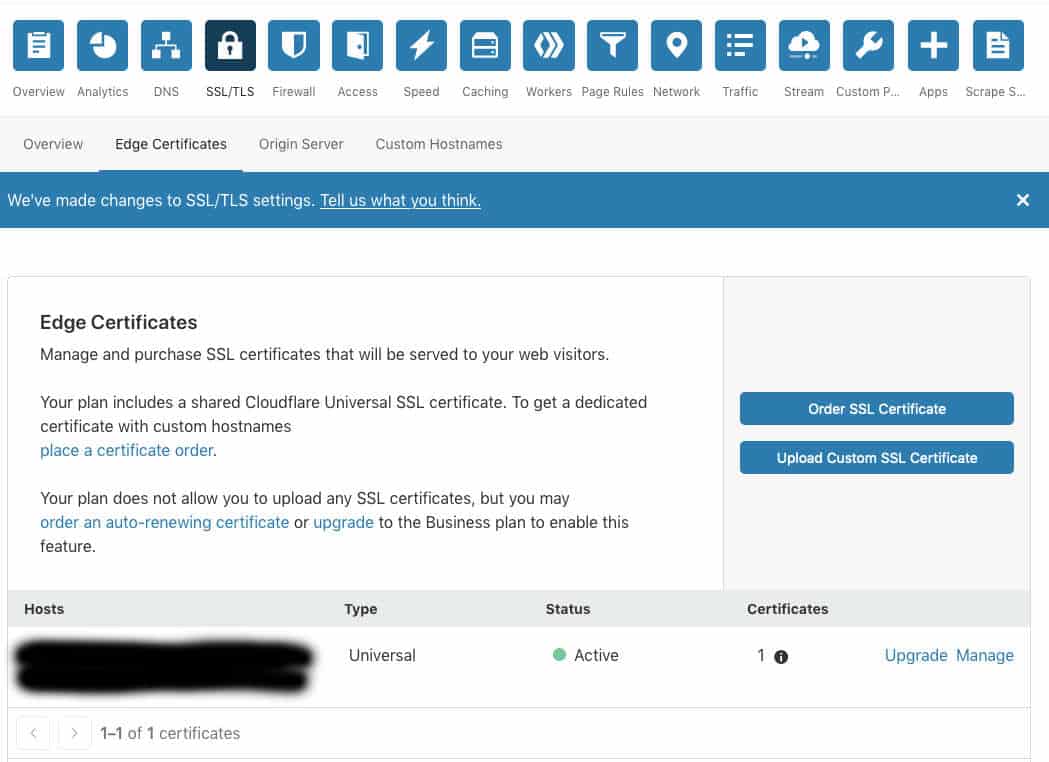
That’s it, all done. Get in touch via my contact form if you need any help with this.
I’ve been building WordPress websites for over a decade, spoken at conferences around the world, and taught countless people how to build and maintain their sites.
I know its a jungle out there finding the right people for website development.
But I’m here to help.
Author Profile – Tony Cosentino