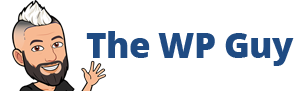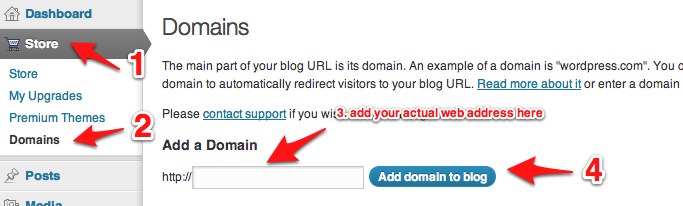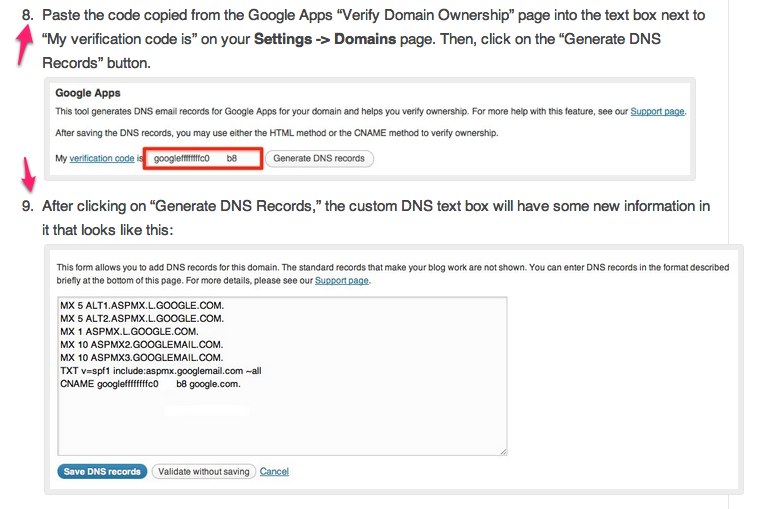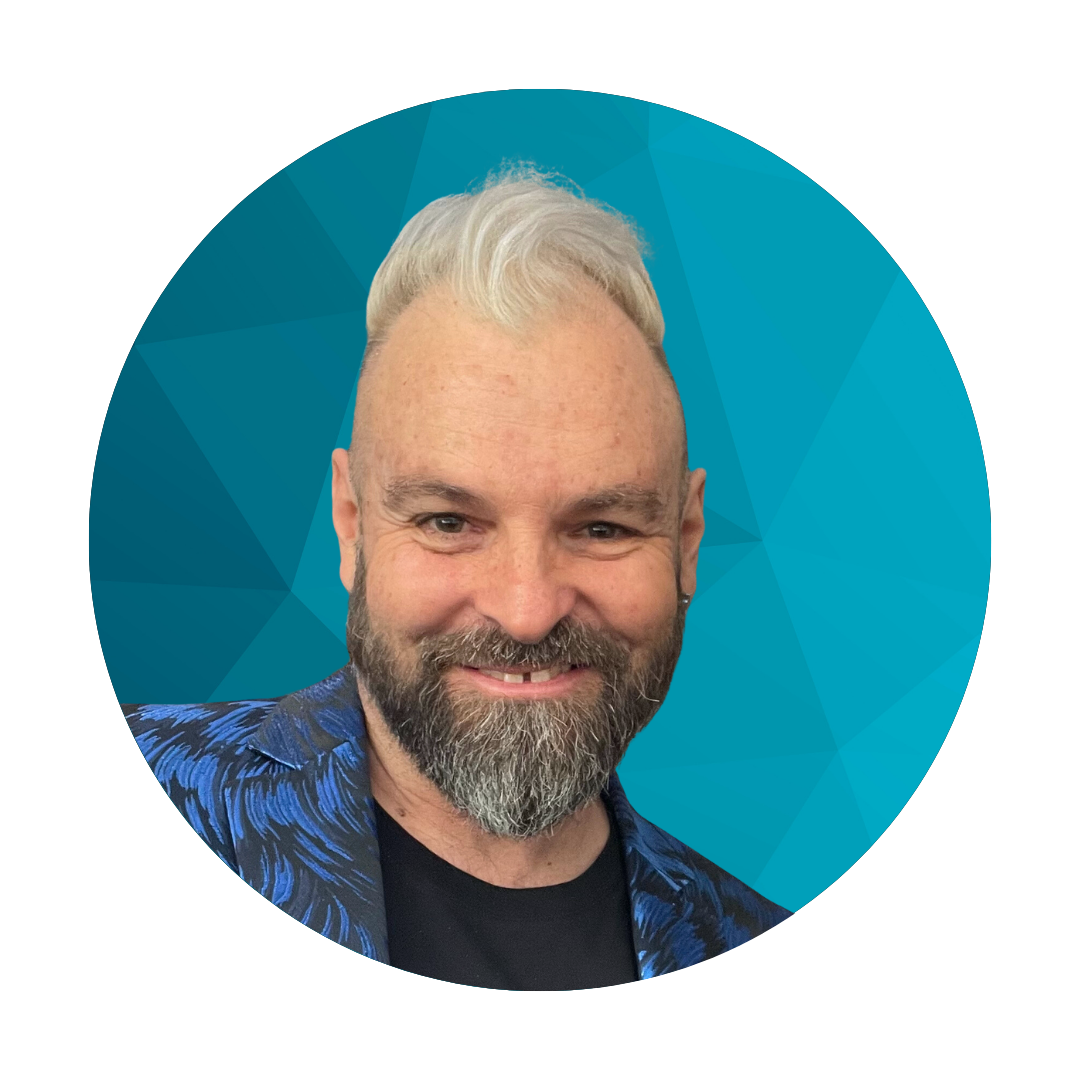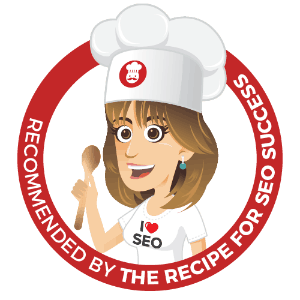Intro
Over the yearsI have had a lot of new website enquiries that I couldn’t build because the budget was almost zero. To those people I have passed on the following advice as an option that will cost less than $30 in total to do. Now I would like to show you how to do it too.
Get a domain name
Ok this will cost you money but not much, about $8-15/year.
Anywhere in the world: www.hover.com is a very good hosting company with high ethics and a far less push approach than other domain hosting companies. FYI the parent company is TUCOWS Inc
Australian residents: I suggest using crazydomains.com.au if you live in Australia
(Happy to add other good domain companies for Europe etc if you would like to tell me via the comments area).
WARNING: do not get any additional extras during this process, they will try and sell you upgrades and web hosting, don’t buy any of them just get the domain name.
Create a ‘blog’ on WordPress.
You need to create an account with WordPress.com which is free if you use their web address eg myname.wordpress.com
Select the free address option
Divert you real web address to the WordPress.com site
This is done by paying $13/year to WordPress.com to allow you to use your own domain name.
Its called domain mapping and there is a full page of information and links about that process here. Domain mapping on WordPress.com
Then some settings need to be changed where you purchased your web address. Either Crazy Domains or godaddy as I suggested earlier. The nameservers need to setup as follows.
NS1.WORDPRESS.COM
NS2.WORDPRESS.COM
NS3.WORDPRESS.COM
How to update nameservers from hover.com.
How to update nameservers on crazydomains.com.au
Enter the web address into you WordPress.com account
Once the namerserver settings have taken effect (can take up to 48 hours) you can now add your real web address to the
If you want to send and receive email using your web address you will need to setup a free google apps account and update some settings in your wordpress.com account.
This is a great option because if/when you move you website to its own web hosting down the track google apps will continue to handle your email and there will be no dramas with moving email hosting around.
The setup process is explained really well here
http://en.support.wordpress.com/domain-mapping/google-apps-email/
Most of the instructions are about setting up a free google apps account which you will need to follow closely.
Link for free google apps account: http://www.google.com/apps/intl/en/group/index.html
Once done you will still need to update some settings on your WordPress.com account. Here they are which are step 8 and 9 of the instructions from the email setup link.
Now get going
Now you can select a simple theme add some content pages etc and start using your website as a powerful online tool.
Questions
If you have any further questions, thoughts, suggestions please leave a comment below and I will answer them as best I can and add them to the post if they will help others to get started faster.
I’ve been building WordPress websites for over a decade, spoken at conferences around the world, and taught countless people how to build and maintain their sites.
I know its a jungle out there finding the right people for website development.
But I’m here to help.
Author Profile – Tony Cosentino