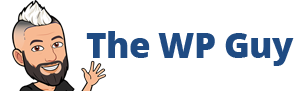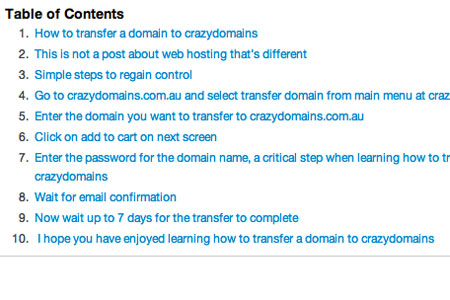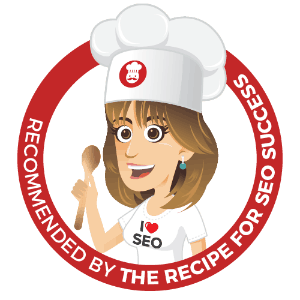WP Table of Contents manually or with a plugin
How to create a WP Table of contents manually
When you have a Wordpress blog or wp site, you might rely solely on the internal navigation links provided, such as “older posts” or “newer posts.” However, to create a content site that really engages your readers, construct a WP Table of Contents that clearly outlines your site’s pages and categories of topics. The dual-faceted content or page creation are makes this a very easy process. You don’t even need to know HTML coding to make a very striking Table of Contents page.
Wordpress Sidebar
Your login will take you to your Wordpress Dashboard. Along the left side, you should see your WP sidebar. Locate the entry entitled, “Pages.” If you prefer a smaller than full-screen browser, the icon appears as pieces of paper just above the comment bubble. Click the icon, then scroll to “add new.”
Title your page as you wish. For example, you could use “My WP Table of Content” or include the name of your site. After entering the title, determine if you want to use the font and element bar that shows the font and table effects or if you want to code them in yourself. Use the Virtual tab for the former or the HTML tab to code your own font, table and list affects. Create your content for your WP Table of Contents page.
For example, your page could resemble something like
- Blogging
- Surfing the Internet
- Reading
Category 2: Things I Dislike Doing
- Laundry
- Washing Dishes
- Housework
You can continue your WP Table of Contents, adding entries as you wish until you are ready to save your basic draft. Once saved, you should create internal links for easy navigation.
To embed a link, simply highlight the word you want to use as your anchor text. For instance, linking to your Categories list, you would want to highlight in the above example, “Things I Like Doing” and insert the page address or URL in the box that opens. Title it the same as your category name.
Be sure to include your landing page or index page to your Table of Content. Adapting a famous movie line, “There’s no place like Home page.”
Then you might further link to a blog entry for your Laundering entry, then to your Washing Dishes entry and so on. Link from page to page as well. One in-content body link per individual post is quite sufficient.
Your internal linking may seem time-consuming, but the easier you make your navigation for your readers, the more often you tempt them to return.
Simply update your WP Table of Contents page as you add categories or content blogs. Save the draft and preview the page, adjusting as necessary.
Additional Tweaks
If your new Table of Contents will be your landing page, you want to make it a “sticky” page, ensuring it rests in front of your content pages.
If you want your page to appear in your site legend in a particular order, set the sequence number below. This will not change the order of page appearance, merely the menu order that is often near the top of your site.
How to create a WP Table of contents automatically with a plugin
There are a number of plugins out there you can use. which are listed below
WordPress Folding Category List – http://azuliadesigns.com/focal/
This is more for use on each and every post rather than for one main table of contents page.
I use this one and its been great. As it automatically uses heading you habve less control than doing it manually so it won’t suit all situations.
WP Table of contents – http://wordpress.org/extend/plugins/wp-table-of-contents/
Not updated since June 2011, I would give this one a miss. The developers site is offline too so you won’t get much support either.
WP Table of paginated contents – http://wordpress.org/extend/plugins/wp-table-of-paginated-contents/
Worth exploring if you have a lots of sections to one article that you want to put in multiple posts that link together with a WP table of contents.
Kalin’s Post List – http://wordpress.org/extend/plugins/kalins-post-list/
Another option to explore with more advanced controls over what gets listed on a specific page or in a widget. Pretty popular with over 6000 downloads.
Web Fiction Table of Contents Sidebar Widget – http://wordpress.org/extend/plugins/web-fiction-table-of-contents-widget/
Now this plugin has a lot of potential for writing serialized posts for a web styled book or just a series of posts that get tied together beautifully.
I’ve been building WordPress websites for over a decade, spoken at conferences around the world, and taught countless people how to build and maintain their sites.
I know its a jungle out there finding the right people for website development.
But I’m here to help.
Author Profile – Tony Cosentino