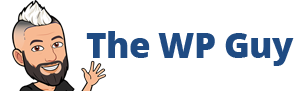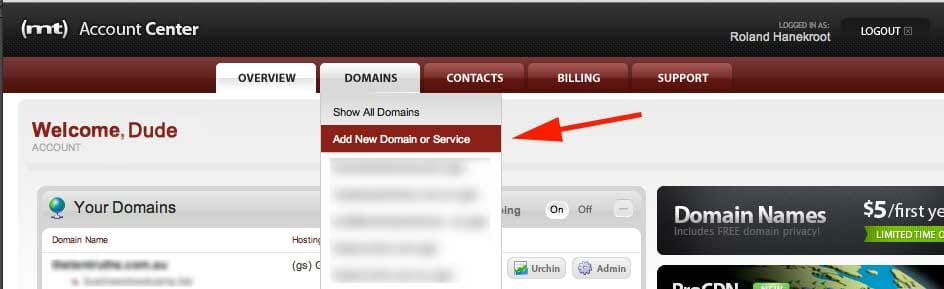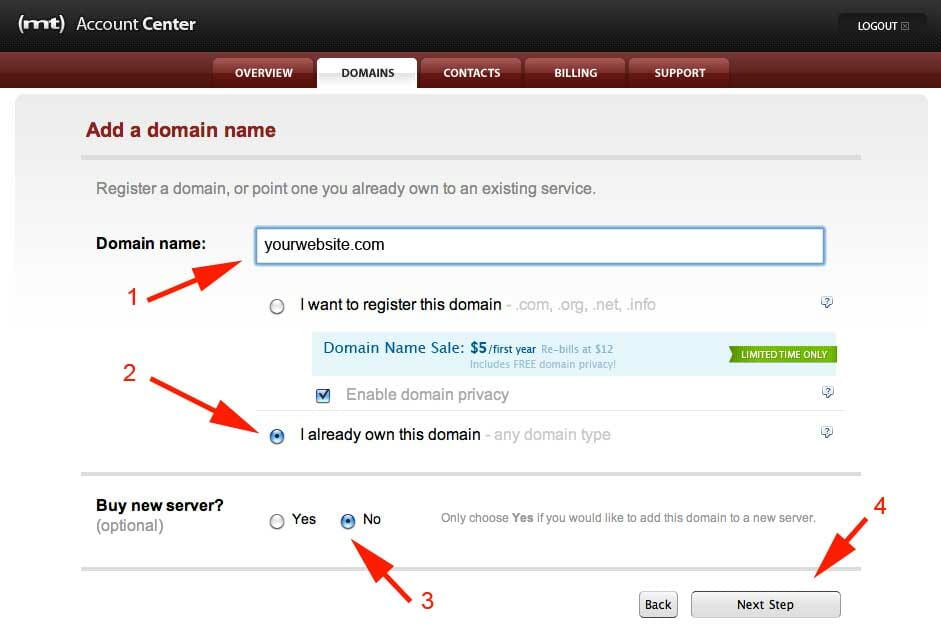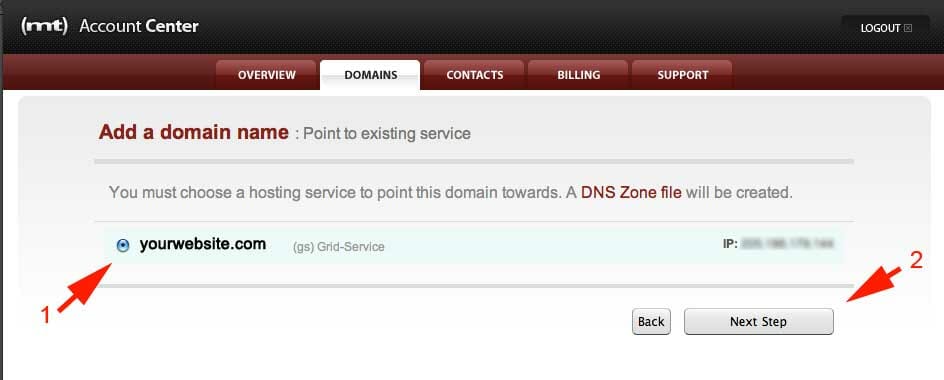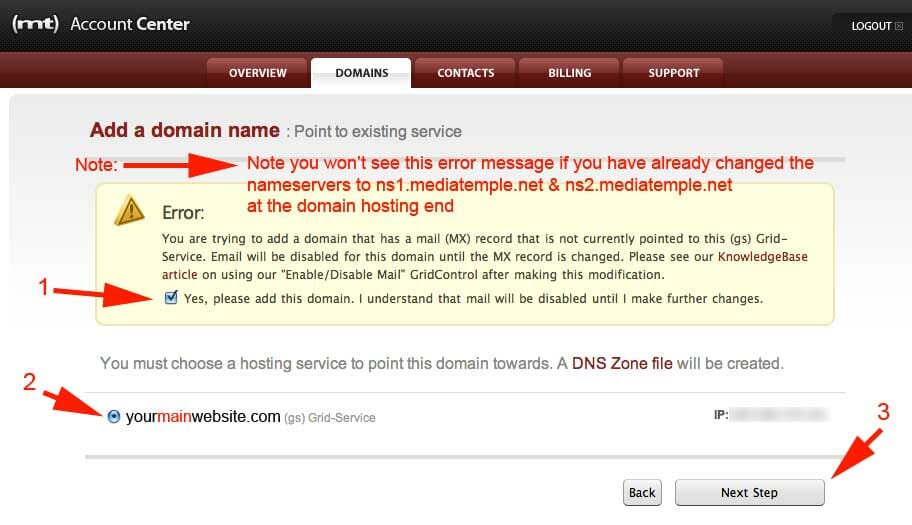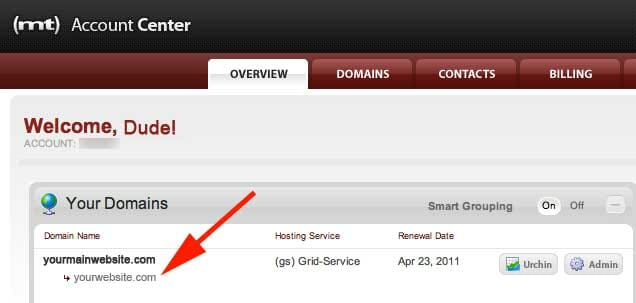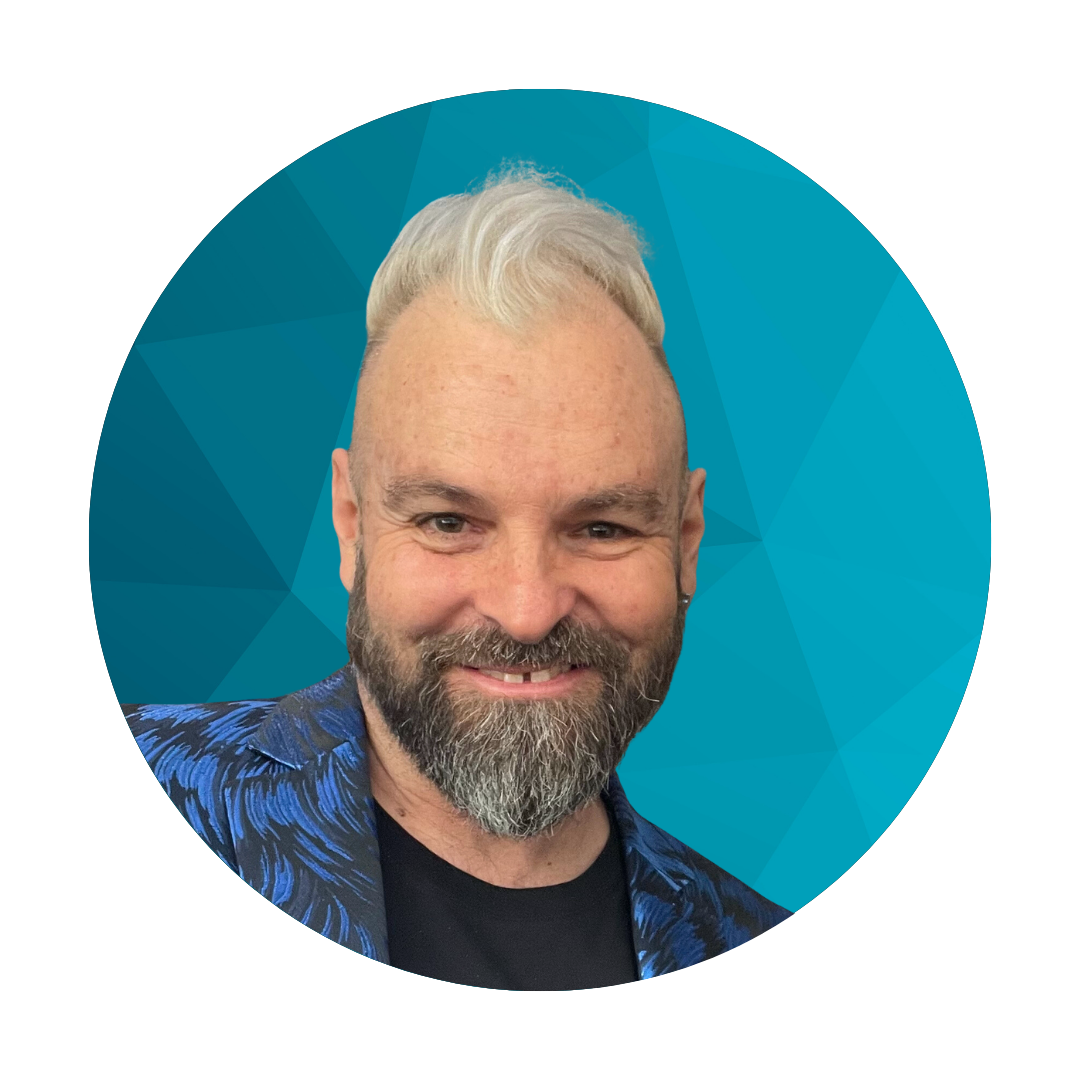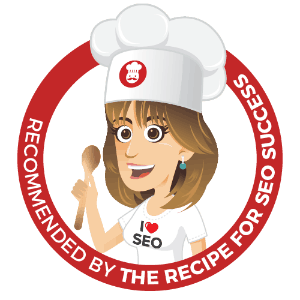Media Temple have recently changed the flow of how this process works and it looks a little daunting the first time you try to add a domain name to your existing account.
Here’s how to do it in 5 easy steps with a screenshot for each.
Step 1
Under the Domains tab select Add New Domain or Service
Step 2
Select ‘Add Domain’. Don’t worry you don’t have to buy anything here. This is the part that looks confusing I think. If you already own the domain name there is no cost involved at all.
Step 3
Add the domain name in here that you want to add to your account.
Select ‘I already own this domain’
Select ‘No’ in buy new server opton
Step 4
Confirm that you are adding this domain to your main account.
Step 5
Note: If you have already changed the nameserver with your domain hosting already you WILL NOT see the Error message at the top.
1.If you do see it don’t panic, just select the ‘Yes, please add this domain, I under……..’ This is just to confirm you realise that without the domain name pointing towards Media Temple the email accounts won’t work or the domain for that matter. Make sure you go to your ‘Domain Hosting’ company eg Godaddy, or Crazy Domains and change the nameservers to: ns1.mdiatemple.net and ns2.mediatemple.net
2. Your main account website will be selected here which is correct.
3. After selecting next step that’s it you just wait for the process to complete and you’re done.
Note: from mt experience this take a few minutes to process and can often time out and never get to the next screen. I suggest waiting a few minutes then going back into your account main screen and checking that the sites there. It may not be initially but give it a few more minutes as these things take time.
End result
This is where you will see your new domains
I’ve been building WordPress websites for over a decade, spoken at conferences around the world, and taught countless people how to build and maintain their sites.
I know its a jungle out there finding the right people for website development.
But I’m here to help.
Author Profile – Tony Cosentino