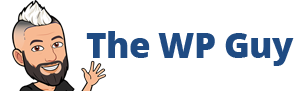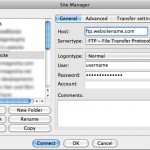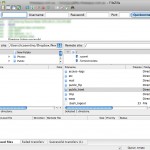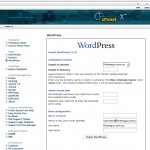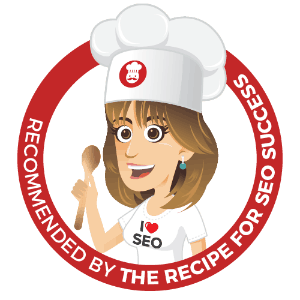This advice is based on a cPanel -> Fantastico -> WordPress install
Inspired by @karalee_ who got into a little bother today with this exact scenario
Step 1: attempt to got to Fantastic area and attempt uninstall of WordPress but lets face it if the original install was corrupted the uninstall is not going to go well usually.
Step 2: if that doesn’t work install some ftp software. I use Filezilla. Once you have installed that go to File -> Site Manager -> New Site(button) -> On the right fill in the following
Host: ftp.yourwebsitename.com
Port: leave blank
Servertype: FTP (default)
Logontype: Normal
User: your ftp login name
Password: ftp password
Step 3: Click connect and hopefully all is entered correctly and it logs in to your website server and in the bottom right quarter of the Filezilla screen you will see a list of folders
Step 4: Double click on the folder called public_html or httpdocs depending on your server.
This then gives you access to where the WordPress files and folders were installed.
Step 5: right-click on these 3 folders one at a time and select delete
wp-admin
wp-content
wp-includes
Step 6: select in bulk by clicking the first item the holding shift and selecting the last item then right-click to select delete
all individual files with wp- at the start of them
Step 7: go back in to Cpanel -> Fantastico -> WordPress -> Install and try to install WordPress again